My desk tends to be covered with sticky notes. Sometimes when I'm ambitious, I color code them. Sometimes when I'm scatterbrained (which seems to be most days), I forget the color-coding system. Sometimes the sticky notes lose their stickiness and then float off my desk never to be seen again. It's really quite a flawed system. Solution? Evernote.
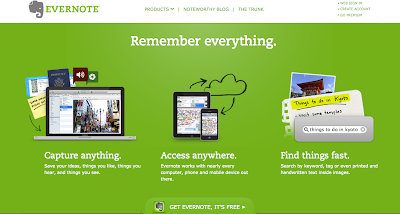
A few summers ago I was introduced to this amazing program at the Nebraska Writing Project's three-week Technology Institute, and I've been hooked ever since. In its simplest form, Evernote is a place you can keep notes and archive them using a series of labels and notebooks. You can sign up for an Evernote account that is stored on the cloud, downloaded to your computer, and any mobile devices you want. Once signed up, you can create "notebooks" to organize your notes. So, I have a notebook for each of the classes I teach, a notebook for recipes, a notebook for technology related items, etc. etc. Then whenever I want to remember something, instead of writing it down on a sticky note that will probably end up stuck to the back of some random kid's paper, I open up my Evernote account, click "new note," type it up, and drop it into the appropriate notebook. You can even tag your notes to organize them more. So in my English 9 notebook, I have my notes organized by units.
 |
| A screen shot of my Evernote account. |
I have the Evernote app on my iPhone as well, so I can add something to my Evernote account on my phone, and it will sync automatically to the Evernote app on my computer. I can also email and text notes to my Evernote account. When you download Evernote to your computer, you also then have the opportunity to take a screen shot of a webpage and save it into Evernote. Evernote also has amazing text recognition. Once I was in a meeting and didn't have my phone or computer, so I scribbled a note on a napkin. Later I took a picture with my phone of the napkin-note, sent the photo to my Evernote, but forgot to title it. Later when I opened my Evernote account to try and find the note, I typed in my search bar a word that I remember writing on the napkin, and guess what...Evernote found the note for me in my account that contains hundreds of notes! Basically, you're streamlining and organizing your notes.
Educational applications:
- Helps keep students organized: Last spring my seniors were required to complete a weekly blog post about a socially relevant topic every Friday (one of the blog posts would eventually become their end of term research paper). Each day I gave them time to browse through news sites, blogs, and other articles, so anytime they found something they liked that might make for an interesting blog post, they saved it in their Evernote account as way to keep track of all of their good finds. I had them write short notes about each item they saved to remind them of why they saved the article---it was almost like an annotated bibliography by the end of the semester. Click here to read more about Evernote for schools.
- Helps keep yourself organized: Keep track of all of those wish-lists, resources, websites, notes, etc. Sure you could bookmark these on your web-browser, but you can't access those bookmarks on any computer or device. Using Evernote allows you to access your items in your account from ANY computer or mobile device because your account is stored in the cloud.
- Check out these GradHacker posts featuring Evernote. The writers share some practical ways to use the program.
No comments:
Post a Comment